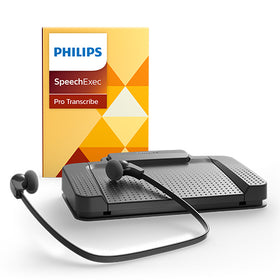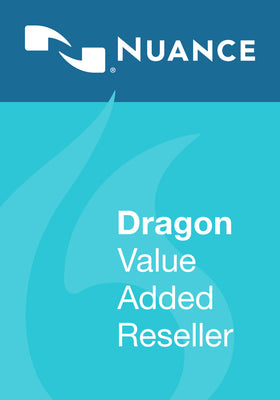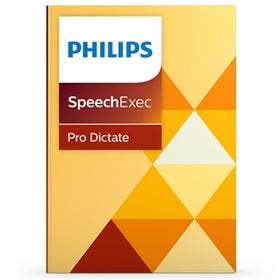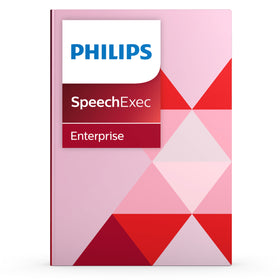We have four delivery options including a FREE DELIVERY option which can be used when purchasing items over £150 excl. VAT. All delivery charges are applied per order as opposed to per item (e.g. multiple items for delivery at the same address will be charged with one single delivery cost).
- Free Delivery - This is a signed for delivery service. Delivery time depends on the size of your order. We aim to dispatch goods on the same day. This is a free service.
- Royal Mail (3-5 days, signed for) - Priced per order at £3.95
- Parcel Force fast-track delivery (1-2 days) - Priced per order at £5.95
- Parcel Force Next Working Day - Pricedper order at £8.95 (Express UK Delivery)
All orders placed on the Express UK Delivery Service will be shipped on the same day as the order was received. Please note all orders placed after 4:45pm on a Friday will not be processed until the next working day.