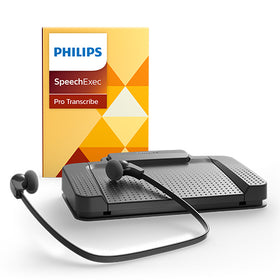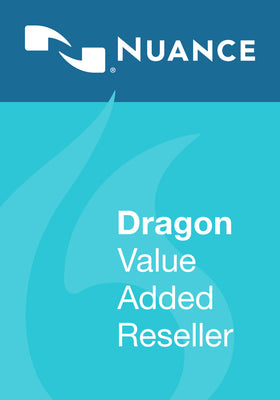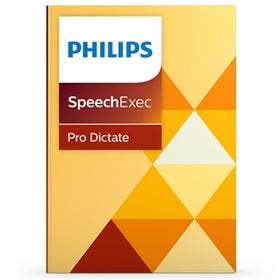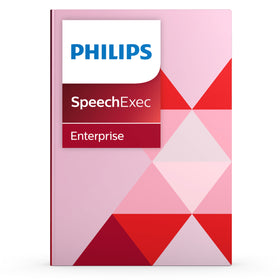Philips SpeechLive is a secure, cloud-based dictation system that allows users to create, edit and send recordings from a smartphone or dedicated dictation device and enables transcriptionists to log in online to access and transcribe recordings.
Need help getting set up with SpeechLive? Look no further.
Get Started with SpeechLive (Author)
1. Once you have activated your SpeechLive account and set up your login details, go to the App Store or Google Play store to download the Philips Voice Recorder App.

2. Open the Voice Recorder App and navigate to 'Settings > Sending Options > SpeechLive'.



3. Enter your login details when prompted (email address and password as created in the SpeechLive portal).

4. Select 'Use SpeechLive' once you have logged in via the App. You can also select the SpeechLive Transcription Service and the SpeechLive Speech Recognition service if required. (If you are sending dictation to a typist, we recommend only selecting the first option).

5. Once you have finished your recording in the 'Dictation' screen, simply click the share icon to send your file to a typist.