0121 456 7800

How to configure a Philips ACC2000 Series Foot Control in SpeechLive
Philips SpeechLive allows typists to manage and transcribe voice recordings from anywhere via web-based software. Files are sent and stored securely vie cloud-based servers. The web transcription player can be intuitively controlled by a Philips ACC2000 series foot control (ACC2310/ACC2320/ACC2330).
Users are able to change the default foot control configuration based on personal preference. Here are 6 easy steps to configuring a foot control in Philips SpeechLive. Here are 6 easy steps to configuring a Philips foot control in SpeechLive.
Step 1 - Click the 'Dictations' tab and select a dictation

Step 2 - Hover over the status icon of the dictation

Step 3 - Click the player icon and the transcription player will open

Step 4 - Click the settings icon on the player in the toolbar and select 'Foot Control Settings' from the drop-down list

Step 5 - Select the 3 pedal or 4 pedal foot control and then select the desired function for each pedal

Step 6 - Click 'OK' and your foot control is now configured to your desired settings!

Looking to get started with SpeechLive? Give us a call on 0121 456 7800 for a free 30 day trial, or visit our SpeechLive page to sign up for yourself!





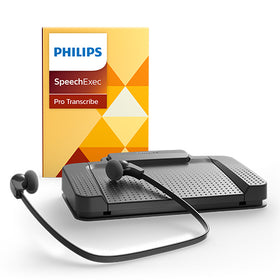
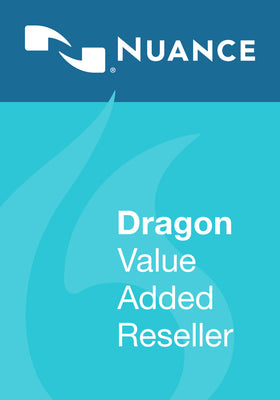


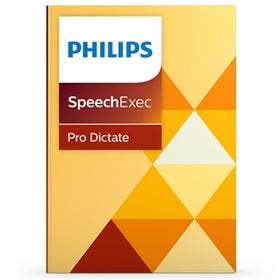
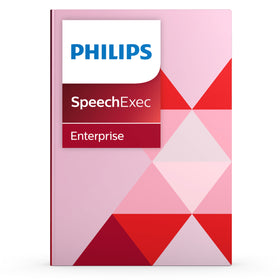


Leave a comment