0121 456 7800

Philips SpeechLive: A Lot Has Changed
16.05.2022
Improved recording control in the web app
In the Web App, you can now use your Philips dictation device such as the SpeechMike and SpeechOne to start, control and end a dictation without using the mouse. If you want to work completely hands-free, use a Philips foot pedal to control recording with your foot while keeping your hands free for other tasks. For this mode of operation, you need the Philips Device Connector software.
Dictation history with more Speech-to-Text details
SpeechLive account managers can retrieve detailed information about the history of a dictation throughout its lifecycle. This feature, called "Dictation History", now contains even more information. We have introduced an additional column called "STT Datetime". It contains the time when a dictation was processed by Speech-to-Text, both live and when using the backend service. This allows you to see which dictations were processed by the STT service at which time.

2022.18.03
Send dictations to Philips SpeechExec Enterprise
Large customers like to use Philips SpeechExec Enterprise (SEE) as an on-premise dictation and transcription solution with support for mobile users; you can now use the latest version of the Philips SpeechLive Mobile app to record dictations and send them to SEE for further processing.
The dictations are transmitted over an encrypted channel, and if your infrastructure is secured via an Azure App Proxy, you can configure this in the Mobile App to pass through.

AppConfig and Azure App Proxy Support
With the new SEE and Azure App Proxy support, users of the SpeechLive Mobile App are required to enter URL, usernames, and IDs during initial setup. These manual configurations can impact the efficiency and adoption of the mobile app and increase support overhead. Currently Philips support the following settings:
- SEE App Interface username
- SEE App Interface URL
- SEE App Proxy Client ID
- SEE App Proxy Authority
- SEE App Proxy Redirect URL
- List of predefined worktypes and categories
- Default worktype and category
The Mobile App now supports AppConfig, that allows administrators to set these configurations remotely using a Unified Endpoint Manager software, such as Microsoft, Ivanti or VMWare Workspace One. This simplifies the setup process for end users and reduces support efforts.
Set your preferred typist or team
Just like the SpeechLive Web App, the Mobile App now allows you to set your preferred recipient (team or typist) to transcribe your dictations. Once you have set your preferred recipient, all newly created dictations will be assigned to them. You can change your preference in the settings at anytime.
Note: For dictations that you have created using the Speech to Text service, this setting is only applied if you use the alternative workflow "Correction pending".

Increased app security: Setting added for security prompt before every app start
Dictations can contain very sensitive information. For this reason, we are constantly implementing new features to protect dictations from unauthorised access.
In the new version of the Mobile App, you can now activate an additional layer of security that allows you to access dictations only after you authorise yourself by entering pin, Face ID or fingerprint – Basically, the same method you use to unlock the mobile phone. You can find this option called “Activate security prompt” in the settings.

2022.17.02
Virtual Environments Support for Desktop App 3.1.0 (Win)
Teleworking is becoming more and more popular, allowing users to get their work done anytime, anywhere. Philips SpeechLive is the perfect solution for this need, providing dictation and speech-to-text workflow from anywhere using the web, mobile or desktop client. With the increasing need for so-called home office tools, new conditions and business needs are emerging, such as support for virtual environments.
For this purpose, we have developed a new version of the Desktop App. This allows you to use all functions such as uploading dictations and converting speech to text also in the virtual environments of the following providers:
- Citrix
- VMware
- WTS
If you have already installed the Desktop App, it will be updated automatically. You can also download the new version from the SpeechLive website: www.speechlive.com/gb/speech-to-text/
2021.23.12
SpeechLive Mobile App, v1.7.0 (iOS), v1.5.0 (Android)
New app settings
We have introduced new settings that make using the new SpeechLive Mobile app even more convenient. This means that there is now a new settings window.
Many smartphones automatically turn off the screen after a certain time, and pausing recording quickly becomes annoying if you have to unlock the device every time. For this reason, we've implemented a new setting for these power users that keeps the screen active while recording. This way, the smartphone no longer goes into standby mode and unlocking the phone to pause is no longer necessary.
Every user has the option to test our innovative speech-to-text solution in the mobile app for free. Those who are not interested can now hide the STT functionalities. This can be done in the settings.

More details in dictation list
Authors often have more than one typist transcribing for them, and when dictations are assigned to other typists or teams, it can quickly get confusing. The dictation list provides a relief - from now on you can see the assigned typist or team there. In the example above, you can see two dictations, one of which is assigned to the Law transcriptionist team and the other to the Management team. In addition, we now also show you the dictation duration so that you can find your dictations even faster in the list.
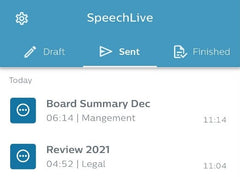

2021.20.12
Upload function for typists and new Correction Mode
We've added two breakthrough features to the SpeechLive Desktop App that make it much more powerful than ever before: For authors, we've enabled an additional correction mode when using speech-to-text, and for the first time, typists can now upload dictations via the Desktop App.
Upload functionality for typists
A few weeks ago, we introduced the upload functionality for authors. However, it often happens that authors delegate the work of uploading their dictations to their typists. For this purpose, typists use the current Upload Client software, which serves its purpose but is not very convenient to use. To remedy this, we have now enhanced the SpeechLive Desktop App. As a typist you can now upload your authors' dictations without being logged into the web app, as was required with the Uploader Client software. If you are assigned to multiple authors, you can select the correct author before the upload starts. Furthermore, you can also set a default author, which you can change at any time.

Additional auto-correction mode
The SpeechLive Desktop App converts speech to text in real time and inserts the recognized text at the cursor. Often, some corrections are needed to finish the text, and these corrections are made directly at the cursor. As this happens, the text is deleted and rewritten, which can sometimes be annoying when correcting larger text passages. For this reason, we have added a second correction mode that corrects the text directly in the Desktop App and displays it in the new enlarged text box. Only the corrected text is inserted at the cursor. You can switch between these two auto-correction modes in the settings. Note: For an optimal user experience, use a SpeechMike or the plus key on the numeric keypad to start and stop recording.

2021.14.12
Manage typist workload and fill staffing gaps
There are various reasons for typists to be absent at short notice, such as holiday or illness. These situations pose a challenge for team leaders and authors, as transcriptions are usually delayed. We have introduced a new feature that allows you to fill staffing gaps and minimize transcription delays.
Once a user is given the Office Manager role, they have access to a list of all dictations from all authors. This allows the user to assign dictations from unavailable typists to others to keep turnaround times as low as possible.
Once your administrator has set you up as an office manager, you will see a new entry in your dictation list called "Office Manager View". To assign a dictation to another typist or team, simply select the dictation from the list and use the reassign button.

You asked and Philips answered; SpeechLive has undergone regular updates to include new and innovative features based on the requirements and requests of customers. Here is an overview of the most recent and innovative updates to the SpeechLive cloud-based dictation solution...
How to create teams and assign dictations in SpeechLive
SpeechLive App V1.2.0
The all-new SpeechLive app update brings a host of improvements and new features as requested by the SpeechLive user base, including; the ability to record in the background whilst browsing other smartphone apps, automatically pausing and saving your recordings during telephone calls and more.
Click here to view all of the new features in the SpeechLive App V1.2.0 update...
Real-time speech-to-text
In our opinion, this is the most exciting update to SpeechLive to date. Not only are users able to securely send and receive dictation via Microsoft Azure cloud servers but now SpeechLive users can log in via web browser and have their dictated text transcribed via speech recognition in real-time.
The new speech-to-text function built in the SpeechLive web recorder allows users to quickly create text documents from anywhere. Simply plug in your Philips SpeechMike or SpeechOne Headset, navigate to the web recorder and hit the new green Speech-to-Text icon.
Users can even use their voice to add lines, spaces and special characters. A complete list of voice commands can be found in the SpeechLive window once logged in to your account. The Speech to text engine also allows users to add expressions and names that are not common at all to every-day vocabulary. This will help you to get them recognized better when using the Speech Recognition function.
All of your work is completely secure; should your PC or browser crash during dictation, SpeechLive saves all of your work in the background. When you log back in you will be able to recover any unfinished dictation made.

Draft dictations
Sometimes users need to suspend an ongoing recording. Philips SpeechLive allows you now to save your dictations as a draft to pick them up later, whenever you want. To do that just click the new “Draft” icon in the recorder:

Together with the new “Save as draft” button, users now have three options in the recorder to finish a dictation:

Finish (Tick icon): Sets the dictation to Transcription pending state so that the transcriptionist can start working on it.
Save as draft (Pencil icon): Sets the dictation to Recording suspended state. This recording can be picked up later.
Close ('X' icon): Discards the changes.
You can pick up a dictation that is in Recording suspended state by hitting the open icon. The open icon is available in-line in the worklist and in the toolbar when a dictation is selected. The player is now smarter. Depending on the dictation state SpeechLive offers you a recording option (red recording button) in the player.
XL accounts with up to 500 users
As SpeechLive is a scalable online service we are able to provide SpeechLive also to large customer sites. To do so, we have increased the maximum number of users per account to 500. This will be valid for DAA (Dealer Activated Accounts) only. For the sake of usability, you will able to add not more than 35 transcriptionists to such an account. All others can be defined as authors

Philips dictation & transcription devices
Philips provides various dictation and transcription hardware products, such as Philips SpeechMike and SpeechOne microphones or the Foot controls.
Until now those devices were not able to interact with SpeechLive properly which led to some issues such as: the user had to enable a specific button mode on the devices to interact with SpeechLive, and you couldn’t use the devices in terminal sessions (virtual environments).
We know that the Philips dictation devices can enrich your daily work with SpeechLive greatly. Therefore, we have built a software called Philips Device Connector that allows you a perfect interaction of SpeechLive and Philips dictation devices and resolves all the issues that may have experienced in the past.
How does that work? Simply put, your Philips dictation device sends events (e.g. when you push a button or use the slide switch) to the Philips Device Connector Software, which communicates with a Google Chrome extension also called Philips Device Connector in the Extension shop. The Chrome extension is a plugin for the Chrome browser that acts as the communication channel to SpeechLive.

Using the Philips Device Connector solves several issues that you might have encountered while using Philips devices in SpeechLive before:
- You can use Philips dictation and transcription devices in virtual environments such as Citrix or Windows Terminal Server.
- The Philips devices work plug and play without switching them to "browser mode“.
- The SpeechLive browser tab does not have to be in focus (visible) while using Philips dictation and transcription devices.
- The LEDs on the Philips devices work perfectly showing you the exact status of your recording.
Stay signed in
Philips SpeechLive allows you to log in to your account from wherever you are. This gives you the freedom of continuing work without any limitation of time and device. However, working from different browsers and computers bears a security risk, e.g. you could forget logging out and someone else could access your data. To protect your data from unauthorized access and manipulation we have built-in a function that automatically logs you out if you have been idle for a specific time.
If you are using SpeechLive always on the same computer, the automatic logout might get cumbersome as it requires you to log in daily. To give you even more freedom we have built-in a function called Stay Signed In that you can enable during login. Once enabled it keeps you signed in to SpeechLive on that very same computer and browser for 90 days. Note that you can log out anytime you want by using the logout button or just delete your browser cookies.

Alternative log in page
The number of SpeechLive users is growing day by day, which makes it even more important to take precautions to guarantee a stable 24/7 service. We are committed to analyze all possible risks and take measures to prevent them from occurring before they affect the service.
Even though we’re giving our utmost to avoid downtimes, it is hard to rule them out completely. Even during downtimes, we want to make sure that you can continue working with SpeechLive. That is why I’m happy to inform you that we have recently launched an alternative login page to access SpeechLive. Please note that this alternative login page is just a workaround for you to continue working with SpeechLive when the web-shop is offline.
- It allows you to create new dictations, access your existing dictations, and playback them
- So basically it is meant to be used by authors and transcriptionists.
- You will not be able to conduct any further purchases such as buying additional user licenses or transcription service minutes.
- You will also not be able to change the workflow such as modifying the author/transcriptionist relations.

Looking to get up-and-running with SpeechLive? We can offer customers a free 30 day trial of the cloud-based system now - simply call on 0121 456 7800 for further information or sign up today here!





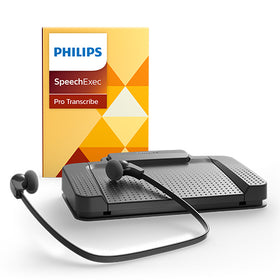
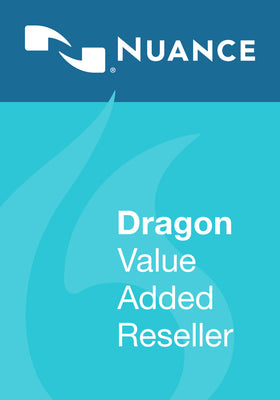


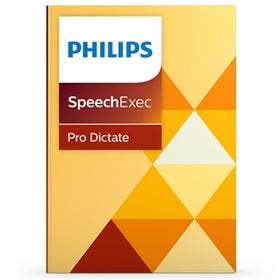
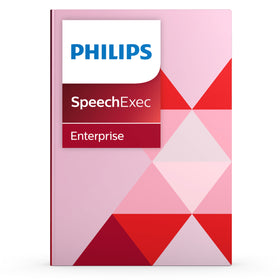


Leave a comment